Undergraduate Advising
All SVAD Advising appointments are held in the CAHSA Advising office in Trevor Colbourn Hall (TCH) Room 159. College of Arts and Humanities Student Advising (CAHSA)
CAHSA – Student Advising for the UCF College of Arts and Humanities
Contact
Office: Trevor Colbourn Hall – TCH 159
Phone: 407-823-3312
Email: cahsa@ucf.edu
Advising Hours by appointment
Monday – Thursday:
8:00 AM – 12:30 PM; 1:30 – 5:00 PM
Friday:
8:00 AM – 12:30 PM
Prospective Students
Because of the high number of requests, we are unable to meet individually with prospective students at this time. We encourage you to attend a virtual information session or in-person info session/tour presented by our advising team.
More Information
What are my UCFID and NID?
UCFID:
Your UCFID is your Personal Identification Number (7-digits, no letters). Your UCFID is the key to accessing online registration, class schedule searches, adding or dropping classes, and a lot of other functions, including viewing your grades and fee schedules. You will be asked to select a password when you first are assigned your UCFID. You may change your password at any time.
NID:
Your NID is your Network Identification Number (2 letters and 6 digits). Your NID is the key to accessing the UCF computer network, the Internet, the library, and a world of cyber information. This number is also generated for you when you become a student at UCF for the first time. Again, you need to select and register a password that you may change at any time.
For more information on UCFID & NID, please go to: http://registrar.sdes.ucf.edu/weg/pid_nid/what_are/
How to get your UCFID and NID:
- Go to https://my.ucf.edu.
- Beneath the login button, click on the link “What are my UCFID and NID?”.
- On the next screen, enter your Social Security Number and birth date in YYMMDD format. For example, July 4, 1979, would be 790704.
- Click on Submit.
- Your UCFID and NID will appear below.
- Further below is information about your default password. Your default password is the capital letter “P” followed by your date of birth in YYMMDD format.
- Click on Return to myUCF.
- Enter your UCFID and default password.
- Click on “Sign On”.
- You will then be asked to change your default password.
- Follow the instructions to set a new Password and Password reminder clue.
- Additional links “Forgot Your UCFID Password?” and “Need myUCF Help?” are available on the myUCF page.
Class Schedule Search
You can search for classes online through myUCF. First, you need to log in.
- Go to https://my.ucf.edu.
- Log in using your NID and password.
- In the left-hand menu, click on Student Self Service, then click Class Search/Browse Catalog in your Student Center.
- Select a Term, for example, “Spring 2008”.
- Type in Class Search Criteria if you know the Course Subject and Course Number OR select “browse course catalog” near the top and search for your course by Letter.
The above five steps are all that is required for finding a class; however, unless you want to see every class offered at the Main Campus during Spring 2008, you will need to narrow your search.
Additional Search Criteria:
- Subject (Prefix such as ART, ARH, GRA, etc.)
- Course Number
- Course Career (Undergraduate or Graduate)
- Location (ex. Main Campus-Orlando, UCF at Cocoa, UCF at Daytona, etc.)
- Special Course Groups (ex. GEP-Communications, Honors Classes, etc.)
- Meeting Time (ex. Between 5:00 and 9:00)
- Day of Week
- Instructor Last Name or First Name
- Class Number (ex. 1136)
- Course Title Keyword (ex. Statistics)
- Course Component (ex. Discussion, lab, etc.)
- Session (ex. A-First Six Weeks)
- Mode of Instruction (ex. World Wide Web)
- Campus
- Department (ex. Accounting)
Check or uncheck the box next to Open Classes Only to show or remove closed classes from the list. The box is checked by default.
Modes of Instruction: https://cdl.ucf.edu/support/student/modalities/
Instructional mode refers to the way your course will be taught, whether this is entirely online through Webcourses@UCF or face-to-face in a classroom. To find out what instructional mode your course is, first find your course in the UCF Schedule of Classes (see above) and then click on the details of your course. You can access the details by clicking on the “Class” or “Section”.
- WEB-BASED: Courses are online conducted via flexible, asynchronous Web-based instruction and collaboration using various technologies. Some courses may require minimal campus attendance or in-person/proctored examinations.
- VIDEO: Courses are online with extensive use of digital video, which may be supplemented by additional online activity, projects, or exams.
- MIXED MODE: Courses include both required classroom attendance and online instruction in a blended format. In-person classroom activities are more than 20% of the instructional time during the semester.
- LIMITED ATTENDANCE: Courses are primarily online in a blended format combining required face-to-face and online elements. In-person classroom activities may use up to 20% of the instructional time during the semester.
- FACE-TO-FACE: Courses have required classroom attendance and meet on a regularly scheduled basis in person. Students may encounter online, video, or adaptive elements as part of the instruction, thus requiring a computer.
Registration
Before you register, there are a few things you need to do to make the process go smoothly.
- Check the Academic Calendar for all the important dates for Registration, Add/Drop, and Late Registration.
- The Academic Calendar can be found on the UCF website at www.ucf.edu, on myUCF in Helpful Resources. During Registration and Add/Drop, you can only register after your appointment time. If you register for your first course that term during Late Registration and/or Add/Drop, you will be charged a $100 Late Registration Fee.
- See an advisor. It is recommended that you meet with an advisor at least once every semester.
- Check for Registration Holds. To view possible Holds, log in to myUCF, select Student Self Service, check the Holds section in your Student Center.
- Check your Enrollment Appointment Time. To view your Enrollment Appointment, log in to myUCF, select Student Self Service, and see your Enrollment Appointment in your Student Center.
Registering for Classes:
- Go to https://my.ucf.edu.
- Log in to myUCF using your PID and password.
- On the left-hand menu, click on Student Self Service.
- Select Enroll from your Student Center
- Select the Term for which you want to register.
- Enter Course Subject and Number OR additional search criteria to Find Classes.
- Click Select Class when desired class is found and is open (green circle).
- Verify course information.
- If the course has a Related Component (non-credit Lab or Discussion), you will be prompted to select the Component. Then, select Next.
- Click Proceed To Step 2 Of 3.
- Click Finish Enrolling.
- The next screen will show you a status message for each class enrollment that indicated either successful registration (green checkmark) or an error (red X). If an error occurred, you will be directed to view the “error log” to see the reason so you can see what kept the registration from being completed successfully (see below).
- View and verify your Class Schedule. Select the My Class Schedule tab to display the “List View” option or the Weekly Calendar View option.
Registration Error Examples
When registering for a class, there are two possible outcomes; either you are enrolled in the course or you receive an error. Each error has a specific reason, and most cases are a result of user error and can be solved by reviewing course details.
Non-SVAD majors and all minors will not be able to register for ART2300C, ART2301C, ART2201C, ART2203C until two weeks prior to the start of the semester they plan to enroll in.
Prerequisite Not Met For A Class:
Prerequisite or transcripts from the previous institution have not been processed by UCF.
Grades for prerequisite may have not yet been finalized.
Class is Full:
Course enrollment is closed due to a lack of available seats, add yourself to the waitlist.
Time Conflict:
Selected course meeting date and time conflicts with another already enrolled course.
Class Limit Exceeded/Term Unit Load:
Students are only permitted to register themselves for 17 credit hours (Spring & Fall terms) and 14 credit hours (Summer term).
Instructor’s Consent Required:
You must contact the instructor or the department that offers the course to be permitted enrollment. For SVAD courses, email svadadvising@ucf.edu.
Should you have reason to believe you have a special circumstance where the error message received does not apply to you, you can submit an Override Request to the department offering the course.
Override Request
SVAD Students - Place the course in your shopping cart and email cahsa@ucf.edu with a screenshot of the error message you are receiving as well as the course prefix and number. .
Non-SVAD Students and SVAD minors - You will not be able to enroll in any SVAD restricted courses until two weeks prior to classes starting for the semester you are wanting to enroll in. If seats are available two weeks before classes begin, place the course in your shopping cart and email cahsa@ucf.edu the course prefix and number. We cannot guarantee that a seat will still be available when we receive and send your override to be processed.
Overrides are not given to major specific courses.
Please note a school can only process overrides for courses they teach.
Requesting Internship Credit
The internship process for SVAD is outline below.
- You must first find an instructor in your area who is willing to facilitate your internship from the academic side. If the Internship is in the summer semester, the instructor must be on contract for the summer.
- You must provide the instructor with the following information:
- Name of the Company
- Name of Supervisor
- Time Frame of Internship (start and end dates) & Hours per week
- What will your role, responsibilities, objectives be in the internship?
- Paid, Unpaid, or Stipend
- Any additional information requested by the faculty.
- If faculty approves, they need to email SVAD advising a syllabus. The email should also contain the following:
- Student First and Last Name
- Student UCFID# (7 digits, no letters)
- Student Knights email address
- SVAD Advising will process your enrollment and email you confirmation of registration.
General Expectations:
- Students must complete a minimum of 120 hours of service to the organization over the period of the semester.
- Students must meet with their instructors (instructor will determine schedule for meetings) for progress checks other requirements.
- Instructor may ask for additional forms/reports be completed by the student.
- Instructor will determine grading (S/U or A/F) grade.
- Successful students receive up to 3 hours of academic credit in their area of study.
Please be aware that only full-time faculty (not adjuncts) are able to supervise/mentor students for internships/independent studies.
Faculty are not required to work with students for internships. This is strictly an accommodation for the benefit of the student and instructors are not compensated or given credit for this accommodation. Therefore, it is up to the instructor as to whether they feel working with the student is worthwhile.
NOTE: Tuition and Fees will be charged based on the number of internship credit hours you are enrolled in.
Requesting Independent Study/Directed Research
The independent study/directed research process for SVAD is outline below.
- You must first find an instructor in your area who is willing to facilitate your independent study/directed research.
- If the independent study/directed research is in the summer semester, the instructor must be on contract for the summer.
- Your faculty will determine the requirements for the independent study/directed research.
- If faculty approves, they need to email SVAD advising a syllabus. The email should also contain the following:
- Student First and Last Name
- Student UCFID# (7 digits, no letters)
- Student Knights email address
- SVAD Advising will process your enrollment and email you confirmation of registration.
General Expectations:
- Students must meet with their instructors (instructor will determine schedule for meetings) for progress checks other requirements.
- Instructor may ask for additional forms/reports be completed by the student.
- Instructor will determine grading (S/U or A/F) grade.
- Successful students receive up to 3 hours of academic credit in their area of study.
Please be aware that only full-time faculty (not adjuncts) are able to supervise/mentor students for independent studies/directed research.
Faculty are not required to work with students for independent studies/directed research. This is strictly an accommodation for the benefit of the student and instructors are not compensated or given credit for this accommodation. Therefore, it is up to the instructor as to whether they feel working with the student is worthwhile.
NOTE: Tuition and Fees will be charged based on the number of independent study/directed research credit hours you are enrolled in.
Requesting Course Evaluation / Equivalency
Prospective Students - SVAD is unable to review prospective student courses for equivalency evaluation. You can view previously evaluated course equivalents at: https://tes.collegesource.com/publicview/TES_publicview01.aspx?rid=5a34a0a1-3ab8-48c4-b347-2b967c317c7c&aid=df6222b3-1b52-4cc4-9221-db71813d2086
Newly Admitted Students - Once admitted to UCF you will be asked to submit courses for evaluation via Transfer Credit Evaluation Request - Registrar’s Office (ucf.edu). You will need to upload a syllabus for each course you submit for evaluation.
Currently Enrolled Students - If you are planning on taking a course at another institution to transfer back to UCF for your major, you must submit a course syllabus for review prior to taking the course, you can submit the course syllabus to cahsa@ucf.edu. Include the following information in your email:
- First and Last Name
- UCF ID (7 digits, no letters)
- Major
- Name of Institution you plan on taking the course
- Prefix and Number of course at the Institution you plan on taking the course
- Name of course you plan on taking
- Prefix, number and name of UCF course you would like the course to be substituted for
- Students wanting to take a course at another institution must complete a transient request form: Transient Students - CAHSA (ucf.edu)
Bookmarks to Save
Academic Calendar:
Undergraduate Catalog:
For Programs Study & Courses and Description
Undergraduate Catalog
Financial Aid Office:
OnTheHub:
For Discount Programs and Software
On The Hub
Campus Map:
UCF Global:
For Study Aboard
ucf abroad
Career Services and Experiential Learning:
For Internships, Career Services, etc.
CSEL
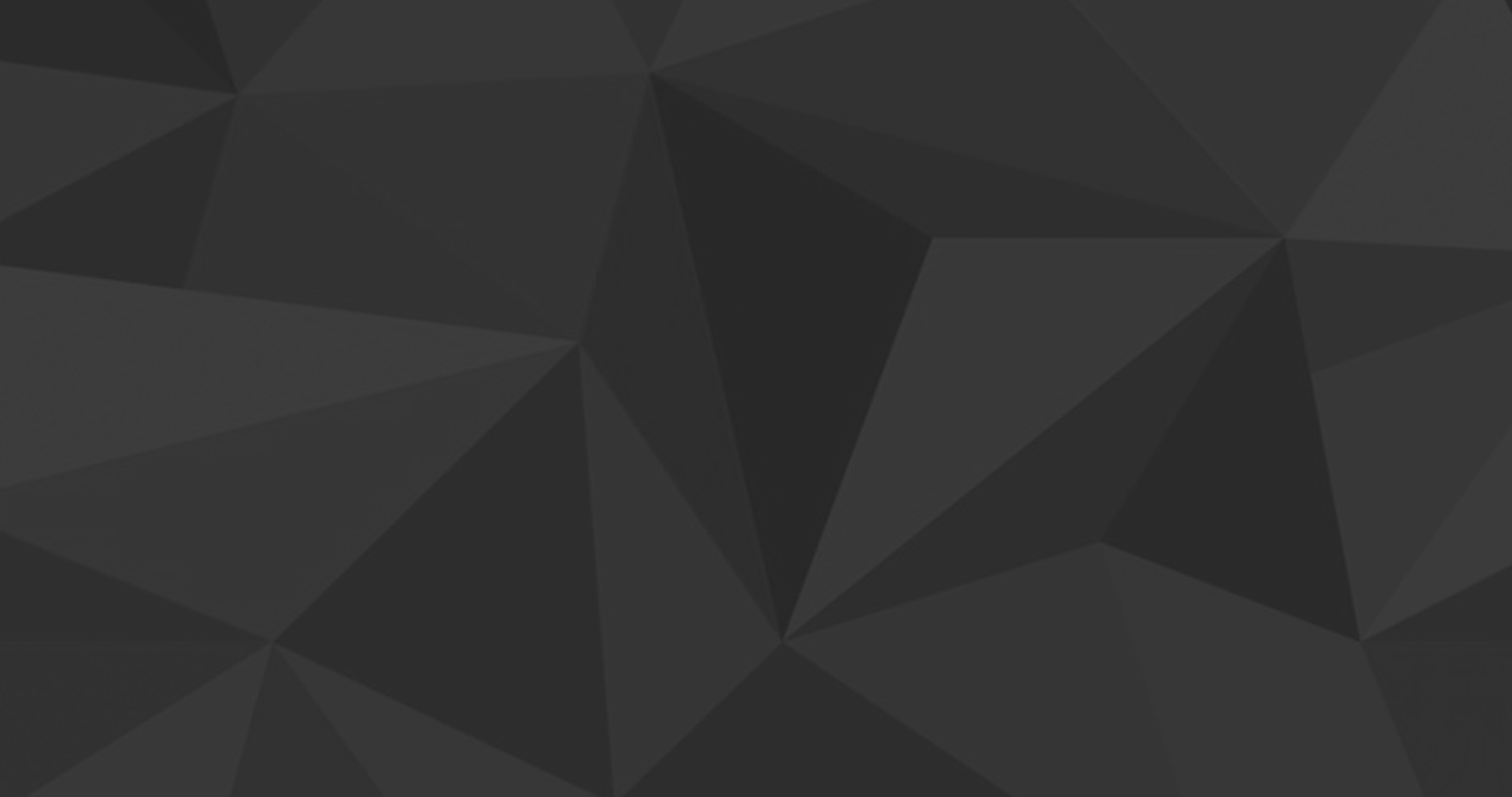
Graduate Advising
Graduate advising is conducted by appointment only. Select your program below to find advisor contact information.
Emerging Media MFA – Animation & Visual Effects Track Emerging Media MFA – Studio Art & Design Track